1. “Destructure Props Directly Instead of Accessing Them Individually“
❌ Bad: Accessing props repeatedly makes the code harder to read.
function UserProfile(props) {
return (
<div>
<h1>{props.name}</h1>
<p>Age: {props.age}</p>
<p>Email: {props.email}</p>
<button onClick={props.onEditProfile}>Edit Profile</button>
</div>
);
}✅ Good: Destructure props at the start for cleaner and more readable code.
function UserProfile({ name, age, email, onEditProfile }) { // destructuring props
return (
<div>
<h1>{name}</h1>
<p>Age: {age}</p>
<p>Email: {email}</p>
<button onClick={onEditProfile}>Edit Profile</button>
</div>
);
}2. Make Sure To Set Default Values for Props While Destructuring them.
❌ Bad: defining default values in multiple places introduces new redundant variables.
function UserCard({ name, age, email }) {
const displayAge = age || "Unknown"; // Default set here
const displayEmail = email || "Not provided"; // Default set here
return (
<div>
<h1>{name}</h1>
<p>Age: {displayAge}</p>
<p>Email: {displayEmail}</p>
</div>
);
}✅ Good: Define default values directly while destructuring props , making them easy to locate & modify and Keeps the component logic cleaner.
function UserCard({ name, age = "Unknown", email = "Not provided" }) {
return (
<div>
<h1>{name}</h1>
<p>Age: {age}</p>
<p>Email: {email}</p>
</div>
);
}3. Drop Curly Braces for String-Type Props
❌ Bad: Using curly braces for strings unnecessarily adds visual noise.
<UserCard name={"John Doe"} age={"30"} email={"john@example.com"} />✅ Good: Use quotes directly for string props.
<UserCard name="John Doe" age="30" email="john@example.com" />
4. Use Boolean Checks for Conditional Rendering
❌ Bad: Using truthy checks without ensuring a boolean condition can lead to unintended output (like 0 or empty strings).
function ItemList({ items }) {
return <div>{items.length && <ul>{items.map((i) => <li>{i}</li>)}</ul>}</div>; // `0` may appear if items.length is 0
}✅ Good: Use explicit boolean conditions for safety.
function ItemList({ items }) {
return (
<div>
{items.length > 0 && <ul>{items.map((i) => <li>{i}</li>)}</ul>} // boolean check
</div>
);
}5. Use Functions to Scope Intermediate Variables
❌ Bad: Declaring variables in the component scope unnecessarily clutters it.
function AverageGrade({ grades }) {
if (grades.length === 0) {
return <p>No grades available.</p>;
}
let total = 0;
grades.forEach((grade) => (total += grade));
const average = total / grades.length;
return <p>Average Grade: {average}</p>;
}✅ Good: Encapsulate logic in a helper function.
function AverageGrade({ grades }) {
if (grades.length === 0) {
return <p>No grades available.</p>;
}
const calculateAverage = () => { // helper function
return grades.reduce((sum, grade) => sum + grade, 0) / grades.length;
};
return <p>Average Grade: {calculateAverage()}</p>;
}6. Avoid Multiple Return Statements in Functional Components
❌ Bad: Multiple Return Statements Make It Hard to Trace the Output
function ProductList({ products, searchTerm, onProductSelect }) {
const filteredProducts = products.filter((product) =>
product.name.includes(searchTerm)
);
if (filteredProducts.length === 0) {
return <p>No products found.</p>; // Return early
}
return (
<ul>
{filteredProducts.map((product) => {
return (
<li key={product.id} onClick={() => onProductSelect(product.id)}>
{product.name}
</li>
);
})}
</ul>
);
}✅ Good: Consolidate Logic to Use a Single Return Statement
function ProductList({ products, searchTerm, onProductSelect }) {
const filteredProducts = products.filter((product) =>
product.name.includes(searchTerm)
);
return (
<div>
<h1>Product List</h1>
<ul>
{filteredProducts.length === 0 ? (
<p>No products found.</p>
) : (
filteredProducts.map((product) => (
<li key={product.id} onClick={() => onProductSelect(product.id)}>
{product.name}
</li>
))
)}
</ul>
</div>
);
}7. Keep State Close to Where It’s Needed to avoid unnecessary re-renders.
This example demonstrates toggling the visibility of text using a button.
❌ Bad: In this version, the state (isVisible) is managed in the parent component. Even though only the Content component uses the state, the parent and all its children will re-render when the state changes.
function App() {
const [isVisible, setIsVisible] = React.useState(false);
return (
<div className="App">
<Header />
<Content isVisible={isVisible} setIsVisible={setIsVisible} />
</div>
);
}
function Content({ isVisible, setIsVisible }) {
return (
<div>
<button onClick={() => setIsVisible((prev) => !prev)}>
{isVisible ? "Hide" : "Show"} Content
</button>
{isVisible && <p>This is the content!</p>}
</div>
);
}
function Header() {
return <h1>My App</h1>;
}✅ Good: In this version, the state (isVisible) is kept within the Content component, ensuring that only Content re-renders when the state changes. The Header component remains unaffected.
function App() {
return (
<div className="App">
<Header />
<Content />
</div>
);
}
function Content() {
const [isVisible, setIsVisible] = React.useState(false);
return (
<div>
<button onClick={() => setIsVisible((prev) => !prev)}>
{isVisible ? "Hide" : "Show"} Content
</button>
{isVisible && <p>This is the content!</p>}
</div>
);
}
function Header() {
return <h1>My App</h1>;
}8. With React.memo Re-render Components, Only When Props Changes
❌ Bad: In this example, every item re-renders when the parent updates the selected item state.
function App() {
return (
<div className="App">
<Header />
<Content />
</div>
);
}
function Content() {
const [isVisible, setIsVisible] = React.useState(false);
return (
<div>
<button onClick={() => setIsVisible((prev) => !prev)}>
{isVisible ? "Hide" : "Show"} Content
</button>
{isVisible && <p>This is the content!</p>}
</div>
);
}
function Header() {
return <h1>My App</h1>;
}✅ Good: Here, we wrap the Item component with React.memo to ensure it only re-renders when its props (item or isSelected) change.
import React from "react";
function App() {
const [selectedItemId, setSelectedItemId] = React.useState(null);
const items = [
{ id: 1, name: "Apple" },
{ id: 2, name: "Banana" },
{ id: 3, name: "Cherry" },
];
console.log("App re-rendered"); // Logs every time App re-renders
return (
<div>
<h1>Item List</h1>
<ul>
{items.map((item) => (
<MemoizedItem
key={item.id}
item={item}
isSelected={item.id === selectedItemId}
onSelect={setSelectedItemId}
/>
))}
</ul>
</div>
);
}
const MemoizedItem = React.memo(function Item({ item, isSelected, onSelect }) {
console.log(`Item ${item.id} re-rendered`); // Logs only when Item's props change
return (
<li
onClick={() => onSelect(item.id)}
style={{
color: isSelected ? "red" : "black",
cursor: "pointer",
}}
>
{item.name}
</li>
);
});
export default App;9. Use Debouncing Technique to Optimize Search Inputs and Reduce Unnecessary API Calls
❌ Bad: The fetchSearchResults function is called on every keystroke. This can lead to performance issues and excessive API requests.
import React, { useState } from "react";
function SearchApp() {
const [searchTerm, setSearchTerm] = useState("");
const handleChange = (event) => {
setSearchTerm(event.target.value);
fetchSearchResults(event.target.value); // Triggers API call on every keystroke
};
const fetchSearchResults = (query) => {
console.log(`Fetching results for: ${query}`);
// Simulate API call
};
return (
<div>
<h1>Search Input</h1>
<input
type="text"
value={searchTerm}
onChange={handleChange}
placeholder="Search..."
/>
</div>
);
}
export default SearchApp;✅ Good: The fetchSearchResults function is only called after the user stops typing for 500ms.Prevents unnecessary API requests and improves performance.
import React, { useState, useEffect } from "react";
function SearchApp() {
const [searchTerm, setSearchTerm] = useState("");
const [debouncedTerm, setDebouncedTerm] = useState("");
useEffect(() => {
const timer = setTimeout(() => {
setDebouncedTerm(searchTerm); // Update debounced term after delay
}, 500); // 500ms debounce delay
return () => clearTimeout(timer); // Cleanup timer on input change
}, [searchTerm]);
useEffect(() => {
if (debouncedTerm) {
fetchSearchResults(debouncedTerm); // Only fetch when debouncedTerm updates
}
}, [debouncedTerm]);
const fetchSearchResults = (query) => {
console.log(`Fetching results for: ${query}`);
// Simulate API call
};
return (
<div>
<h1>Debounced Search Input</h1>
<input
type="text"
value={searchTerm}
onChange={(e) => setSearchTerm(e.target.value)}
placeholder="Search..."
/>
</div>
);
}
export default SearchApp;10. Assign a unique key prop to each item in the Lists
❌ Bad: Missing Key or Using Index as Key
import React from 'react';
function ItemList({ items }) {
return (
<ul>
{items.map((item, index) => (
<li key={index}>{item.name}</li> {/* Using index as key */}
))}
</ul>
);
}
export default ItemList;✅ Good: Using Unique Keys in List.
import React from 'react';
function ItemList({ items }) {
return (
<ul>
{items.map((item) => (
<li key={item.id}>{item.name}</li> // Unique key based on item id
))}
</ul>
);
}
export default ItemList;
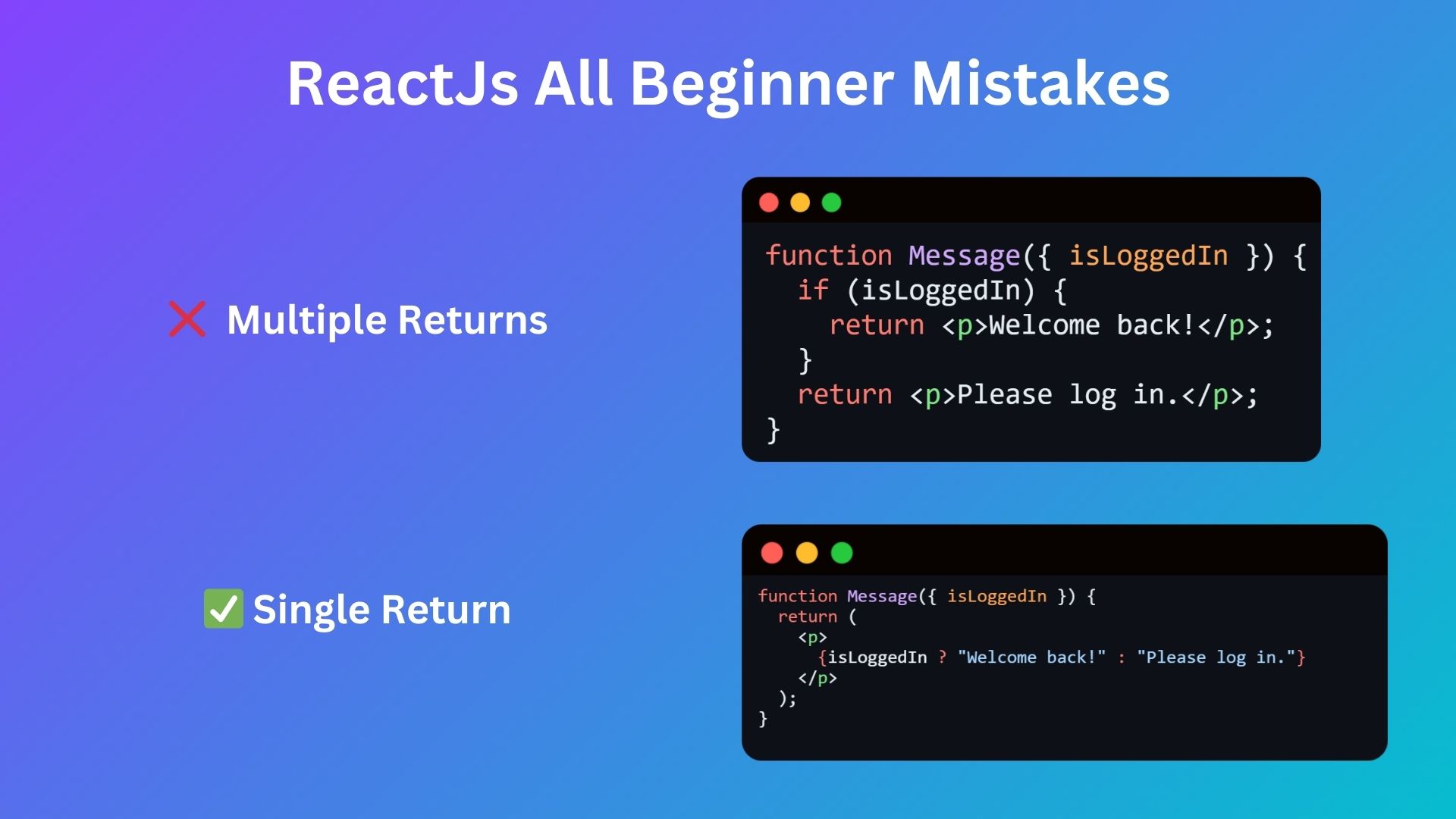
There’s a quiet elegance in the way you express your thoughts, each word chosen with such care and precision.
Thanks for your feedback. Keep in touch for more blogs & paid business services.